How To… VPN
This service can be used by staff to connect their device directly to the University’s network. This type of connection is required for a few particular applications to work as well some specialist activities.
Please Note: There is a limit to the number of connections that this mode of working can support, so staff are encouraged to only use the VPN when it is specifically required and/or options 1 or 2 are not available.
Some preparation in advance will be required to install the VPN software on the client machine. To set up this method, take a look at our guide below.
Installing VPN (Virtual Private Network)
Using VPN on a Corporate Windows 10 PC/Laptop
- Click on the Start button and type ‘soft’, then select ‘Software Centre’
- Type ‘cisco’ in the search field in the right-hand corner and press return
- Click on the AnyConnect icon:
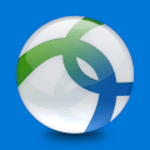
- Click ‘Install’
- Click ‘Start’ and type ‘cisco’ then select Cisco AnyConnect
- Go to step 5 on the previous page